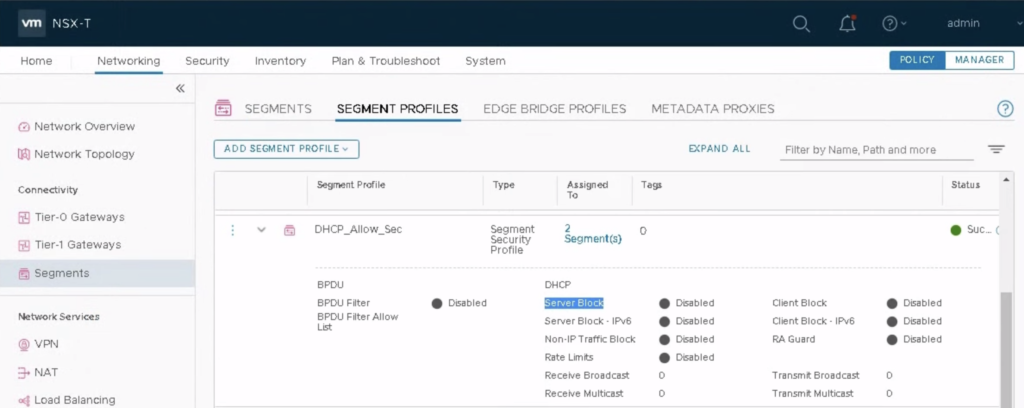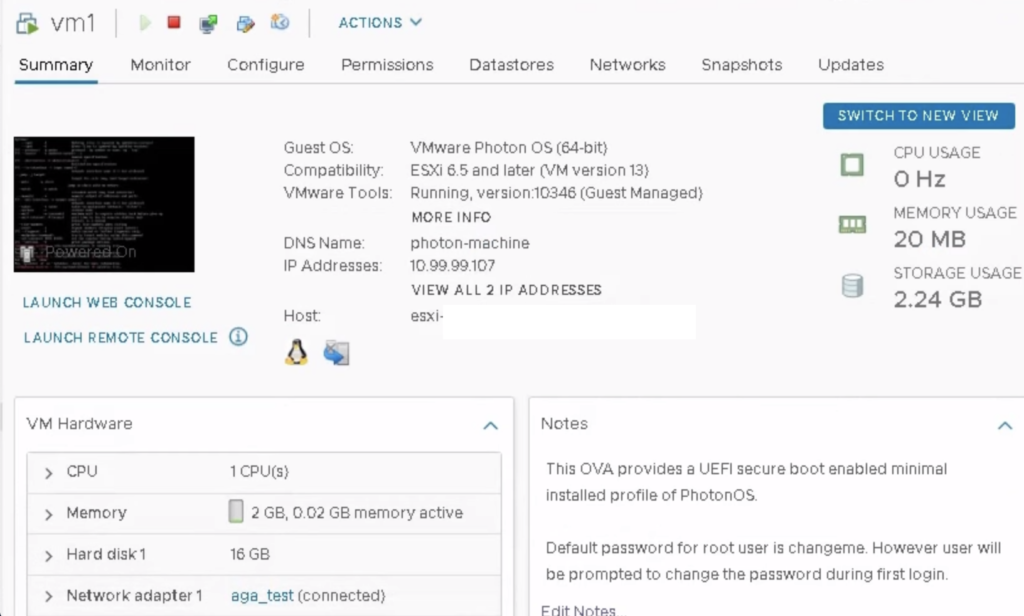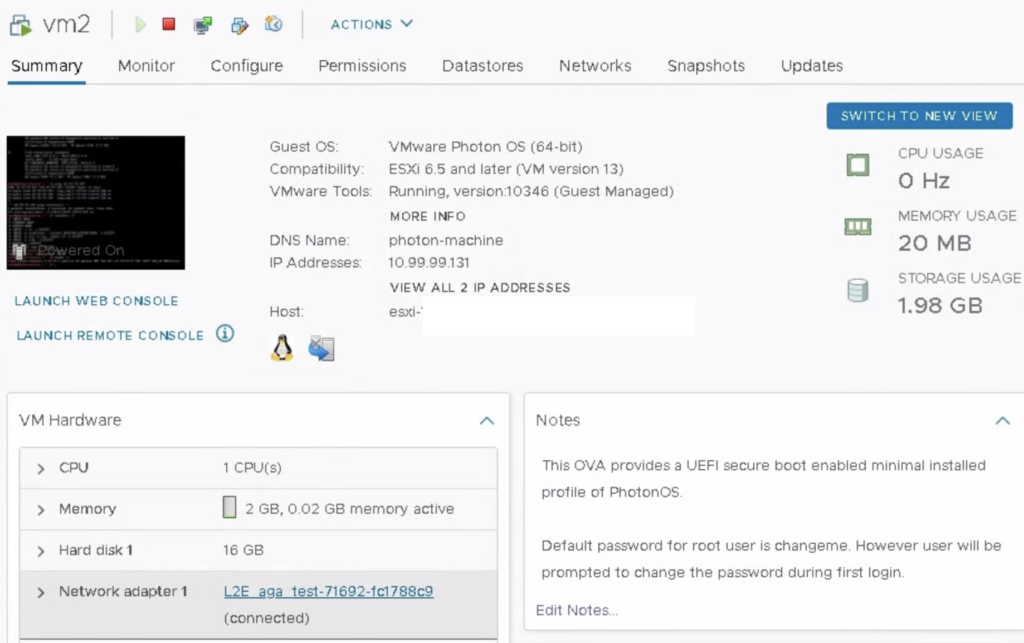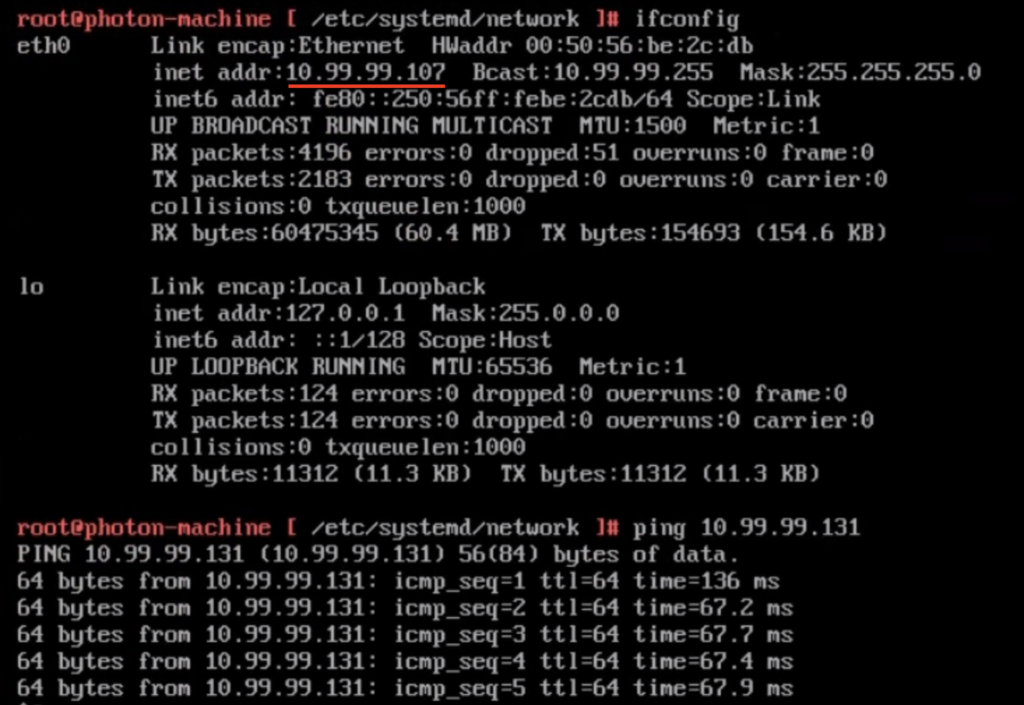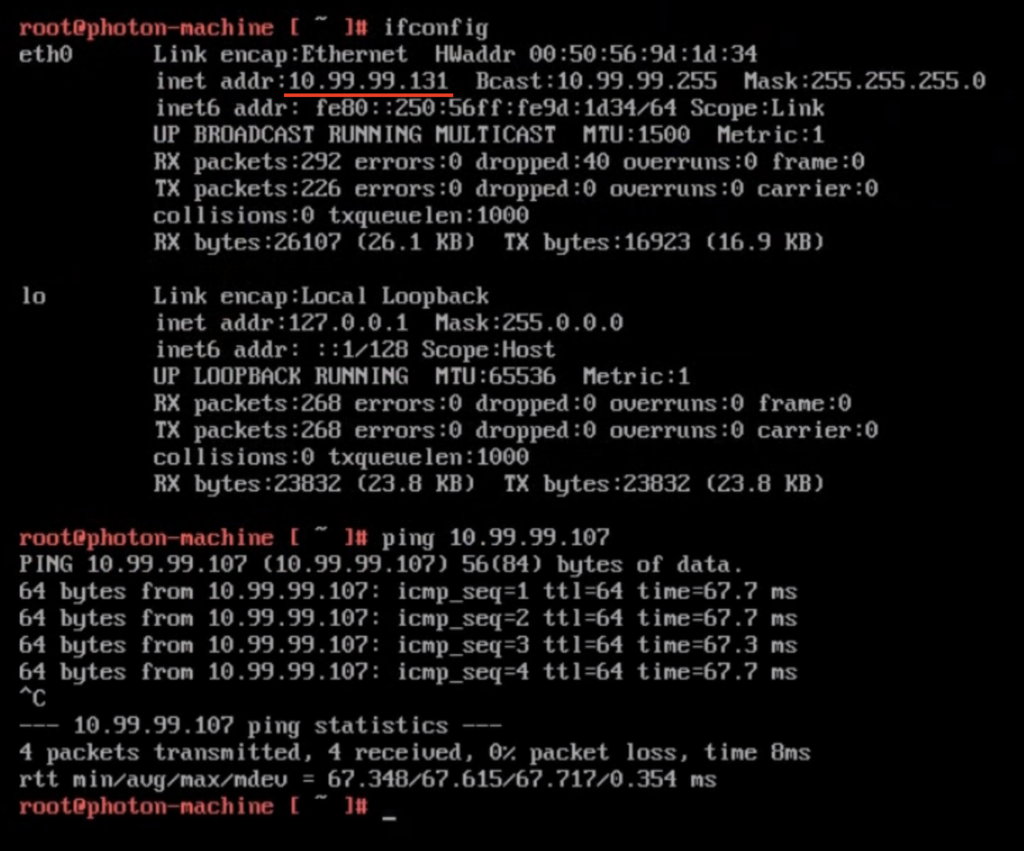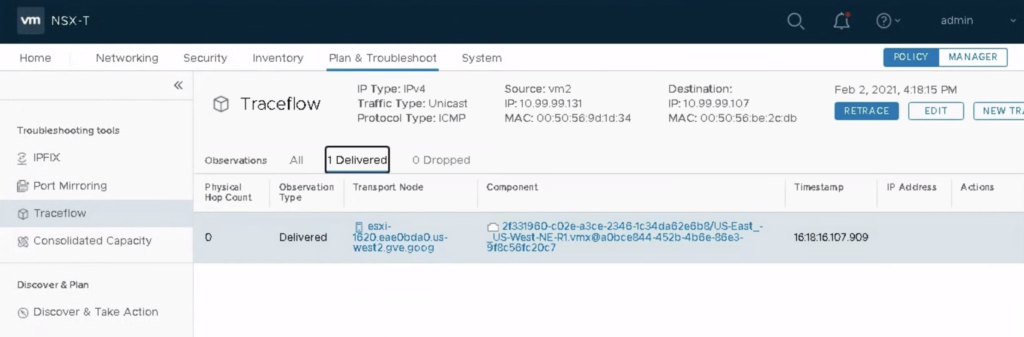Network Extension (NE) is a HCX service mesh appliance that helps to extend L2 network between two sites. It is used to provide network accessibility when migrating VMs between sites. Most popular use case is to use NE when migrating (via HCX or using other methods) VMs from on-prem site to cloud and back. It is also a little bit overused because the configuration is so easy and fast, we may want it stay there forever ;-). If this is the case, it is worth mentioning Mobility Optimised Networking (MON) NE feature would be needed for latency sensitive production workload. MON provides routing based on locality of source and destination VMs and prevents L2 Extension Tromboning. With MON VM in site B (remote) could communicate with other VMs in other segments without reaching site A where its gateway is located.
For my step by step demo I am using two locations: site A (on-prem) where network segment aga_test 10.99.99.1/24 is originally configured and site B (cloud) where the network aga_test will be extended. Site A uses NSX-T and DHCP is configured for my segment but NSX-T is not required, it can be any vSphere Distributed Switch VLAN/tagged network.
HCX-5 (site A, connector role) and HCX-1 (site B, manager role) are paired and NE service mesh appliances are deployed on both locations. NEs create unmanaged Encrypted Transport Tunnel between sites on the network link defined in Network Uplink Profile.
The goal is to enable L2 communication between vm1 in site A and vm2 in site B. Additional points are for making DHCP working on extended network ;-).
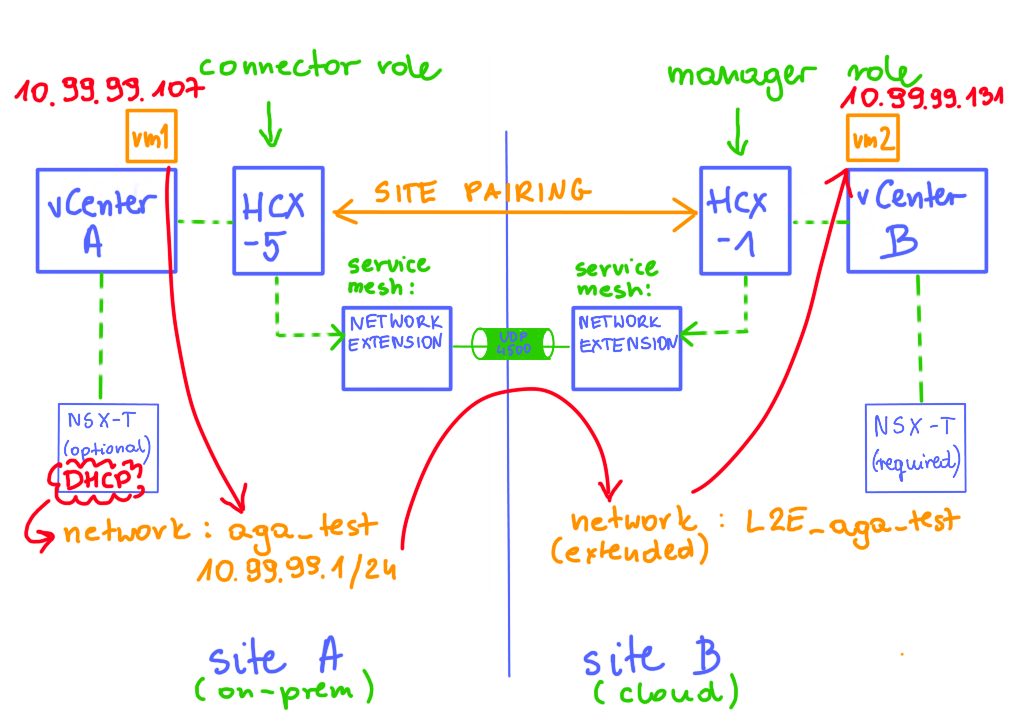
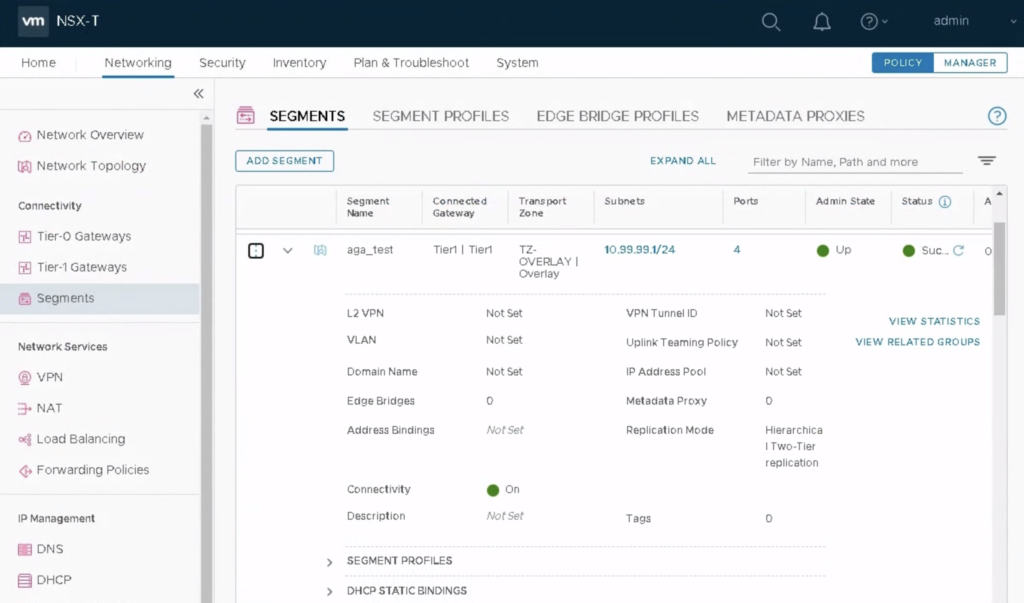
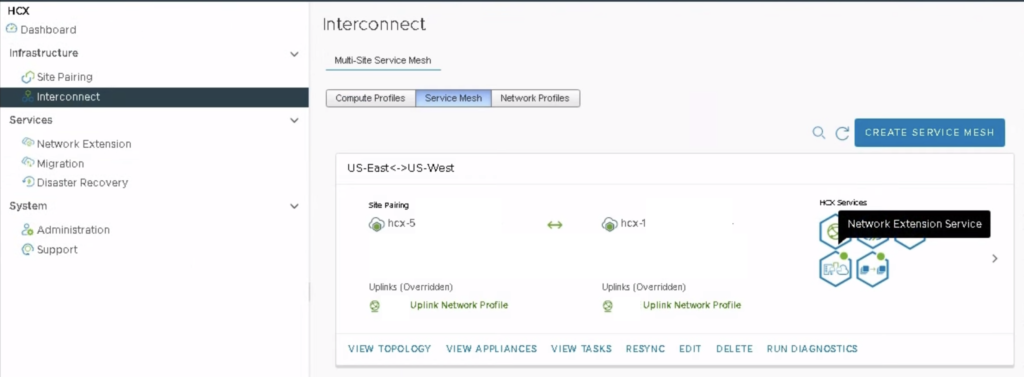
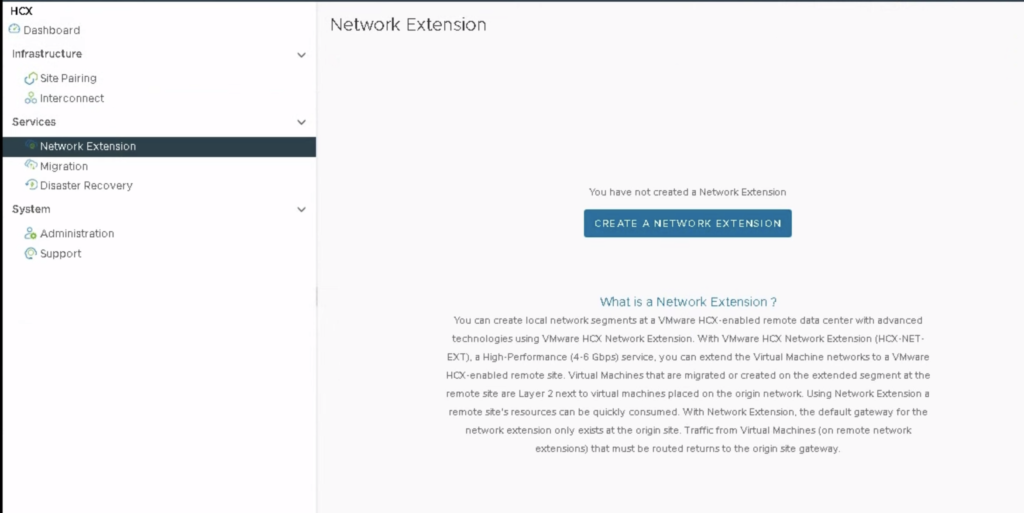
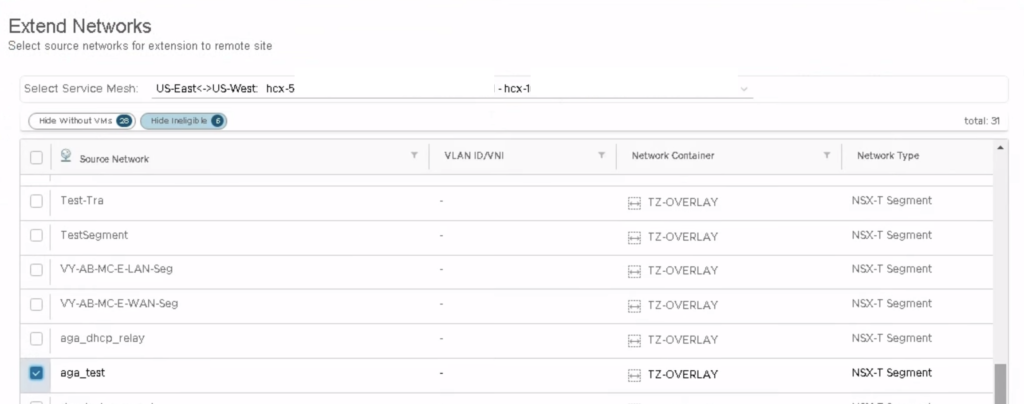
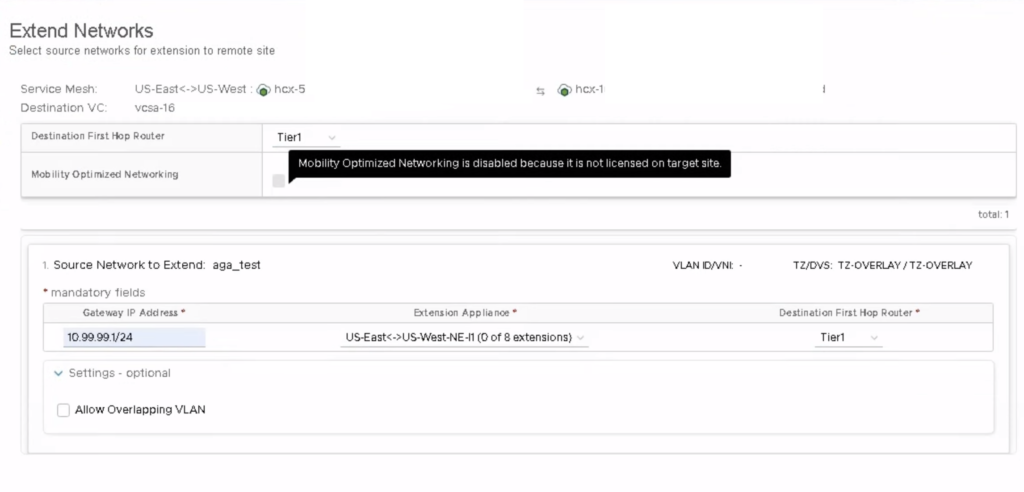
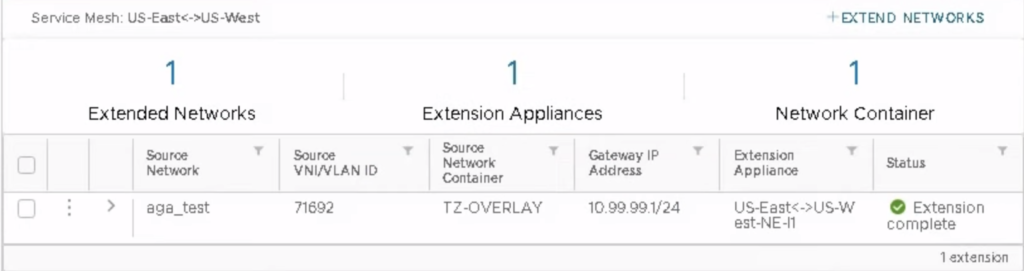
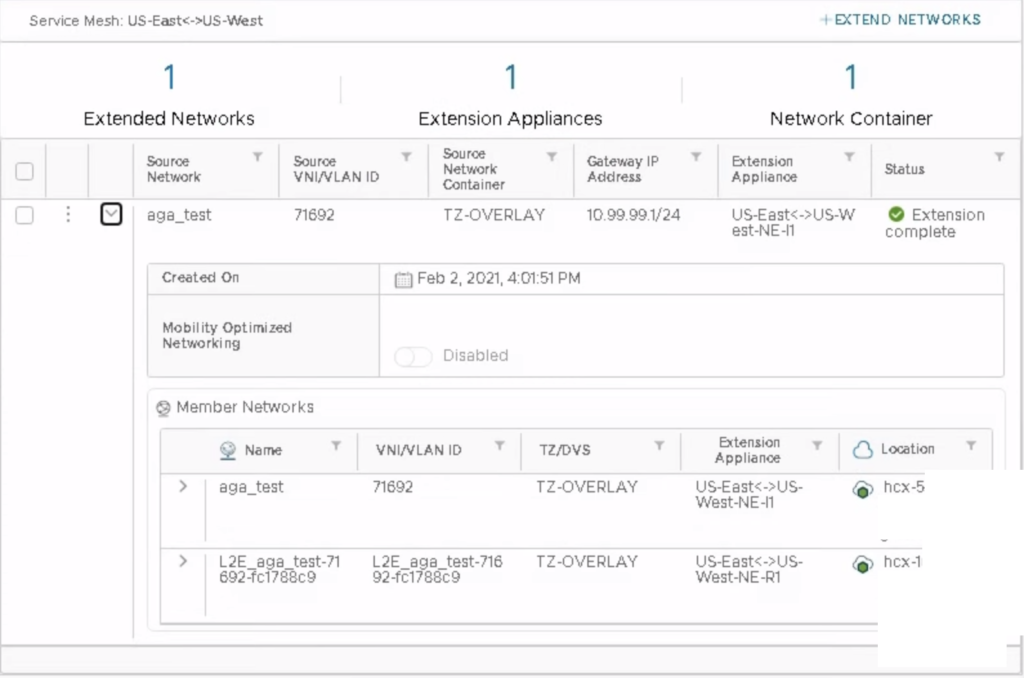
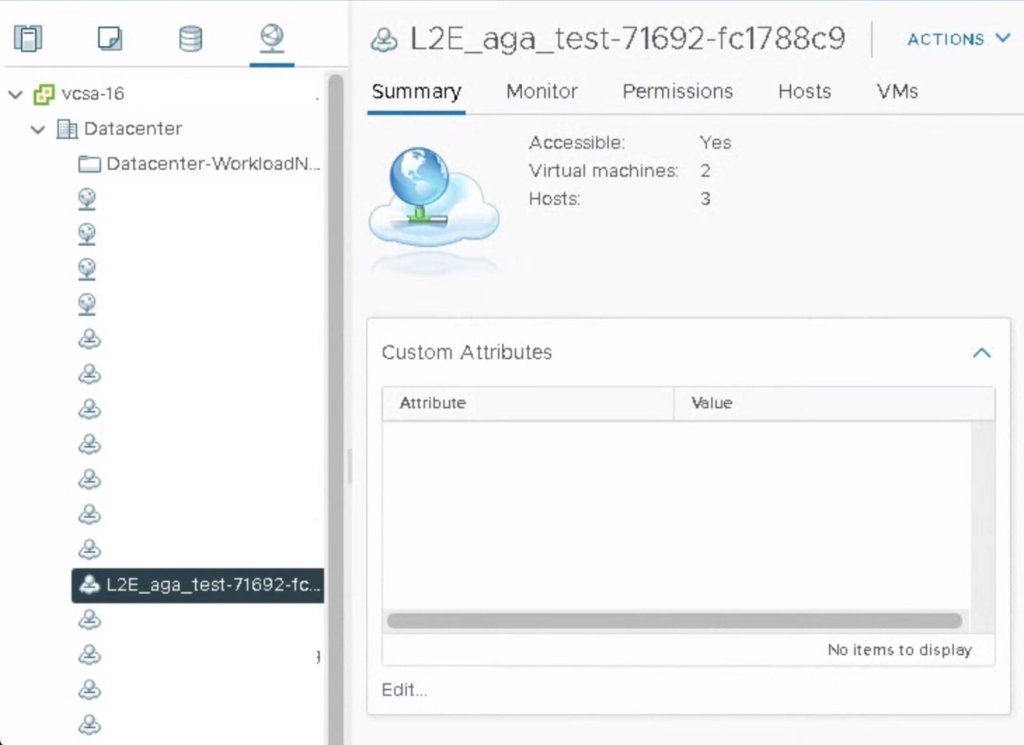
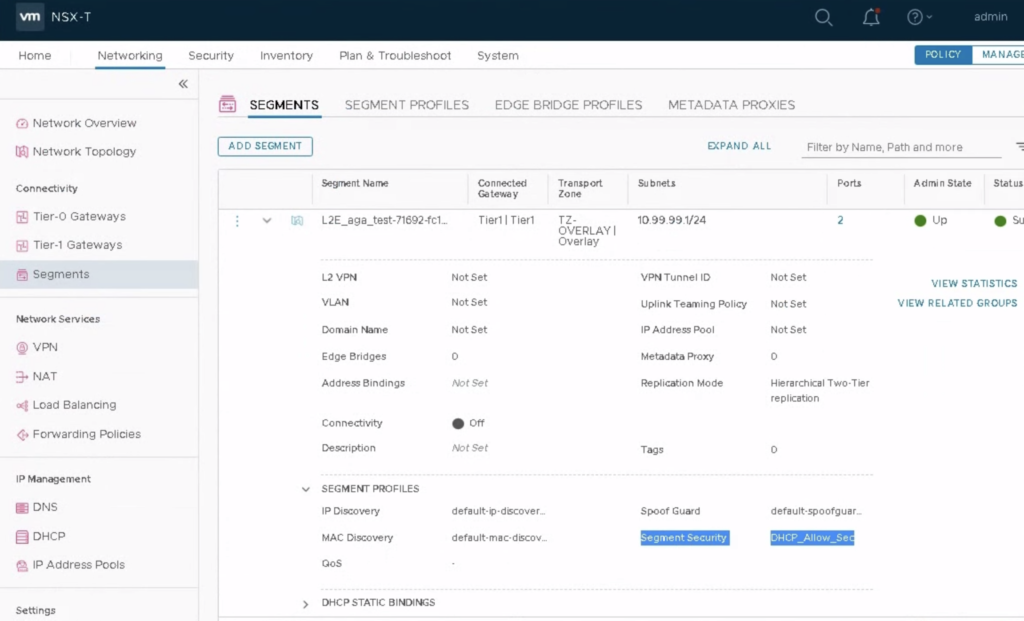
The NSX-T segment created by HCX has Connectivity set to OFF. It means the subnet is not advertised to routing table on the remote site. This is by design because we want to use the original (on-prem) gateway for this subnet.